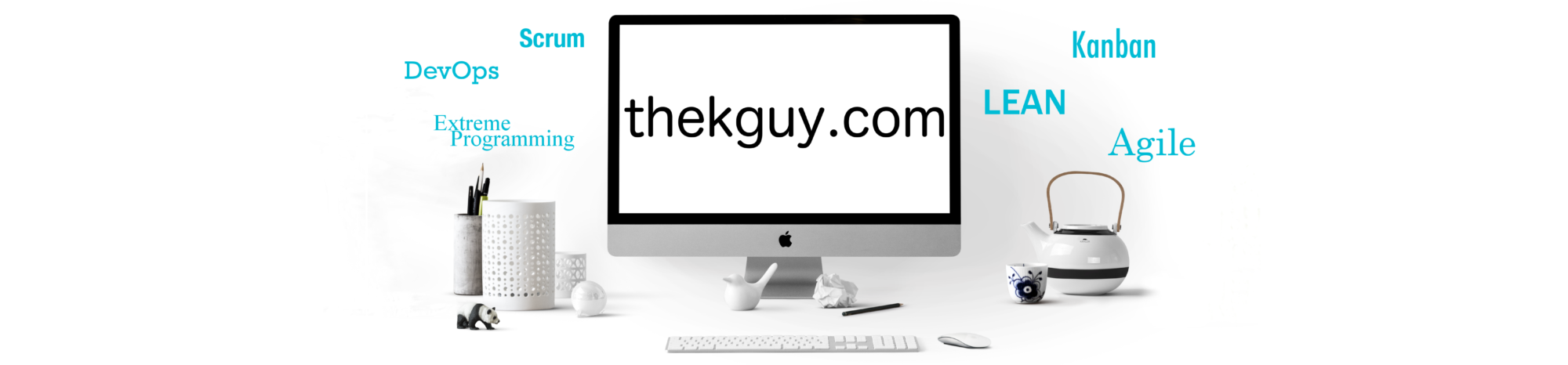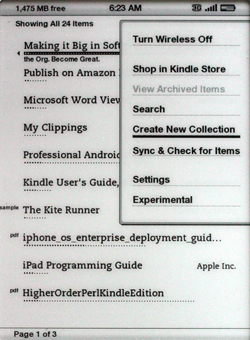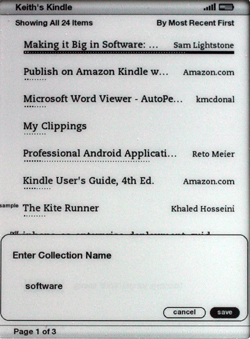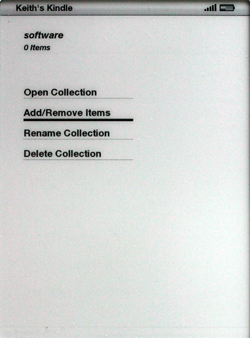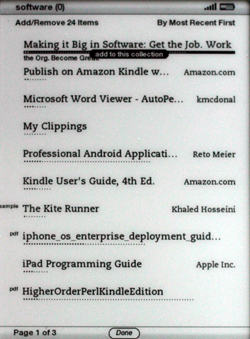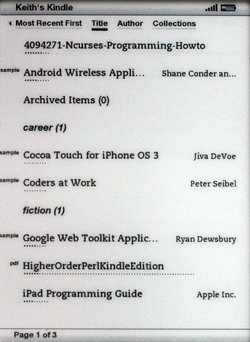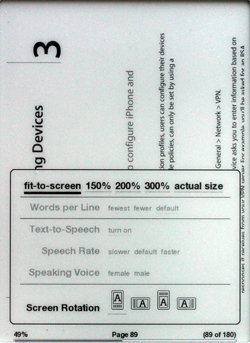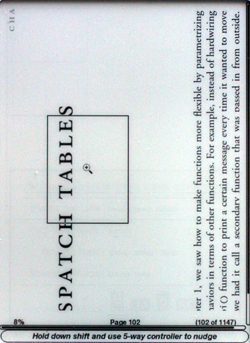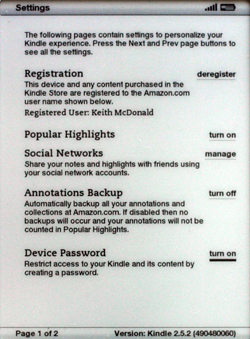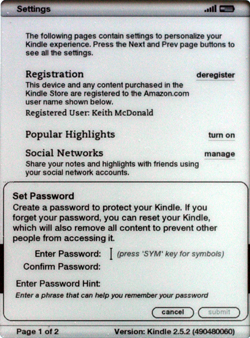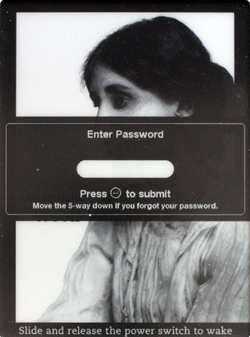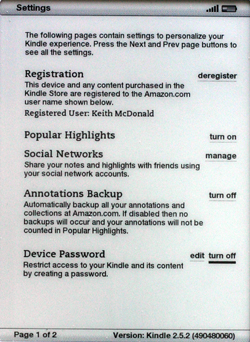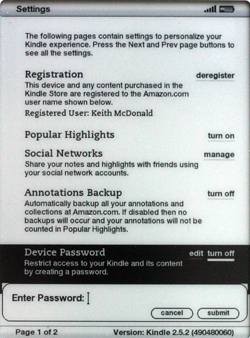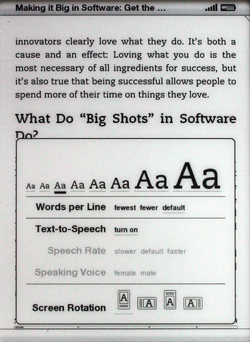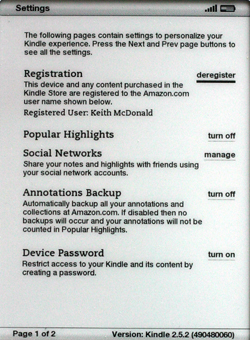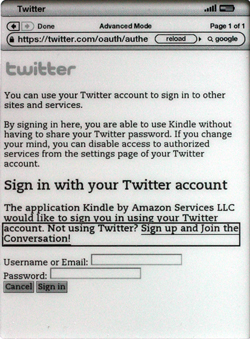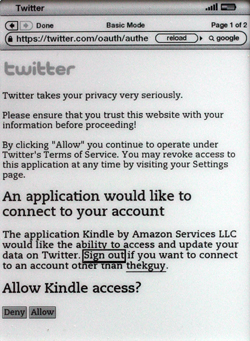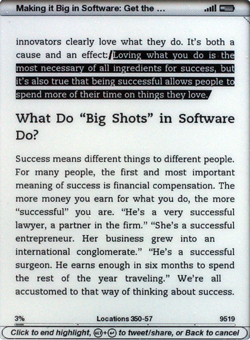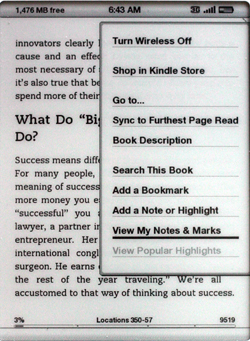The Amazon Kindle 2.5.2 software update was released today for US and international Kindle and Kindle DX readers. You can download it from the Amazon Kindle Software Updates page or wait until it is delivered wirelessly to your Kindle automatically over the next few weeks. I tried the manual process on my own Kindle and the installation was pretty painless, just copying a file over and telling the Kindle to start the software update.
The Amazon Kindle 2.5.2 software update was released today for US and international Kindle and Kindle DX readers. You can download it from the Amazon Kindle Software Updates page or wait until it is delivered wirelessly to your Kindle automatically over the next few weeks. I tried the manual process on my own Kindle and the installation was pretty painless, just copying a file over and telling the Kindle to start the software update.
Here are some of the goodies you get when you upgrade:
Collections
If you have accumulated a large number of Kindle books, things can get disorganized on the home screen. With Kindle 2.5, you can now create collections to hold your books and keep your home screen uncluttered. You start by going to the home screen and bringing up the menu. There is now a Create New Collection menu item:
If you choose this menu item with your five-way button, you are then prompted to enter a name for your collection:
With your collection created, you can highlight it on the home screen and then you can press the five way button to the right and you will see a screen listing what you can do with your collection:
If you choose Add/Remove Item you are placed back on the home screen where you can mark what books you want added to your collection by highlighting them and pressing in on your five-way button to give them a check mark. When you are finished, highlight the Done button at the bottom of your screen and press in on your five-way button.
You are not limited to viewing your library only as collections. You can still use the five-way button at the top of the screen to sort by title or author as well.
PDF Pan & Zoom
This is my favourite feature of the new Kindle software update. Prior to this, reading PDFs on a Kindle was at best an eyestrain. Now you can press the font size adjustment button to the right of the space bar and it will show a menu with zoom options.
When you choose a zoom level, you get a magnifying glass cursor that you can move around the screen using the five-way button. Press in on the five-way button and you zoom in on your PDF.
Password Protection
Password protection is a welcome feature as well, especially if you want to keep confidential documents on your Kindle. You turn it on from the settings screen by highlighting “turn on” next to Device Password.
This brings up a Set Password prompt where you enter your password twice and optionally enter a hint to help you remember the password.
Now, when you wake up your Kindle, you will get the Enter Password prompt. You must enter your password to access your Kindle.
If you want turn off the device password, you just go back to the settings screen and press “turn off” next to Device Password.
You are prompted to enter the password before the password can be turned off.
More Font Sizes & Improved Clarity
There are now eight font sizes instead of six as shown below:
Facebook & Twitter Posts
To turn on the social networking features, go to the settings screen, highlight the manage option next to Social Networks and press in on your five-way button.
This opens the Kindle web browser and takes you to a “Manage Your Social Networks” web page. You can click Link Account button for Twitter or enter your Email and Password and press the Link Account button for Facebook. Let’s see how this works for Twitter. You click the Link Account button and you are prompted to sign in to your Twitter account:
Then you grant Twitter access to your Kindle account.
Now when you highlight text of create a note in any of your books, you can tweet that highlight to your Twitter followers by pressing the Alt and the Enter buttons together, as shown at the bottom of the image below:
Popular Highlights
The Popular Highlights features lets you see for any book you own what passages are the most often highlighted by others. Now, when you press the menu button when reading a book, you’ll see a View Popular Highlights menu item at the bottom of the menu.
However, it is grayed out until you go into the settings screen and turn it on. Once you turn it on, you click it on the menu of your book and see highlighted passages ranked by popularity.
Summary
This is an exciting update for Kindle users. If you can’t wait to start reading PDFs or protecting your Kindle from prying eyes, the upgrade is just a download away at the Amazon Kindle Software Updates page. Make sure you download the right version for your Kindle.